1. Adding the Siren Federate Plugin to an Elasticsearch Service
1.1 Prerequisites
-
You will require an Elastic Cloud account that has been authorized to install custom plugins. At the time of publication, this is the Gold service level or above. NOTE : On occasion, even the correct service level might not allow this configuration. If you experience any issues, open a ticket with Elasticsearch Support to get the adequate permission.
-
Download the latest Siren Federate plugin. Please confirm that the Siren Federate version is compatible with the Elasticsearch version that is running on Elastic Cloud. For our full compatibility matrix, go to docs.support.siren.io and see the Setting up Siren Investigate topic, where there is a section on Version compatibility.
IMPORTANT: If you are using a recently released version of Elasticsearch Service (ESS), it is possible the compatible Federate plugin is not yet available. Siren Federate releases are available soon after Elasticsearch releases, so contact our Support team to get the release date for your deployment planning. Also, for this reason, we recommend that you configure your ESS implementation to upgrade on demand, not as an automated process.
1.2 Configuration Steps
- Login to your ESS console and click Manage this deployment.
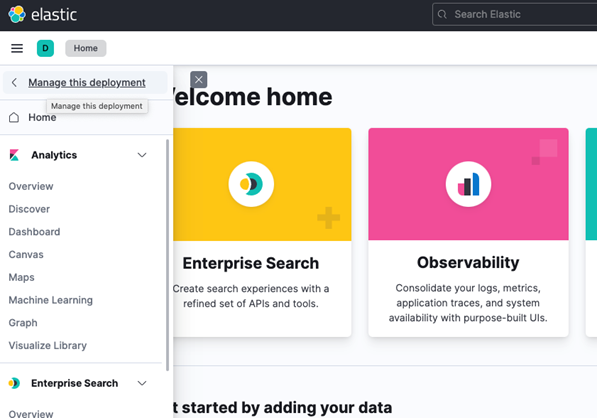
A screen displays your deployment details.

- In the Instances section of the screen, the master node instance of Elasticsearch is displayed. In the top-right corner of on the node, click the vertical ellipsis icon, and click Edit configuration.
- On the Edit console, select Features.
- Select Extensions.
- If this is your first time installing a plugin, click Upload extension.

-
In the Create extension form, for the Version field, supply the version of Siren Federate. HINT : This is the first number before the dash in the name of the zipped file. For example, for “siren-federate-7.15.2-26.1.zip” enter “7.15.2”.
-
Select An installable plugin and select the downloaded zip to upload.
-
Click Create extension.The process takes several minutes. If it takes more than a few minutes, or if ESS returns an error, this might be the case mentioned above where ESS has not properly enabled the capability.
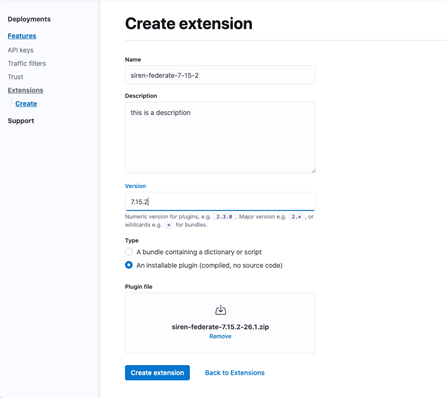
- After the extension is created, you are returned to the Extensions screen.You can now enable the plugin.

- Return to the Edit deployments screen and click Edit user settings and plugins on the right side of the screen.

This opens a large dialog called Elasticsearch plugins and settings.
-
Click the Plugins tab and select the Siren Federate plugin from the list.
-
Hit the Back button (you will save this setting from the main Edit page).

- At the bottom of the main Edit page, click Save.You are now ready to use the Siren Federate plugin.


